How To Add Facebook Comments To WordPress
A Complete Walk thru Video On How To Add Facebook Comments Plugin To WordPress Video Is At The Bottom Of This Post..
 Unless you’ve been living under a rock somewhere there is a new giant out there that has a higher Alexa rating and drives more traffic than Google depending on what day you check the Alexa rating. And that new giant is none other than Facebook.
Unless you’ve been living under a rock somewhere there is a new giant out there that has a higher Alexa rating and drives more traffic than Google depending on what day you check the Alexa rating. And that new giant is none other than Facebook.
The only 2 other competing websites for traffic are YouTube and Yahoo (again depending on what day you check the Alexa rating depends on who is 3rd and 4th in website traffic.
Okay enough said about statistics. What does this mean for you? Well if your not using Facebook yet for anything other than posting your status that you are going out to Walmart now or letting people know that you like a video or picture that they had posted then your missing out on the enormous impact that Facebook could have on your Internet Marketing efforts.
Do you know what the #1 reason is people just like yourself haven’t integrated the power of using Facebook’s viral tools (comments and like buttons) to their own websites and/or blogs yet is? The #1 reason given is that it’s too difficult to do.
Well, I’m going to show you here that it’s not difficult at all. If you can login to your WordPress dashboard then you can do this. It’s extremely easy as I will demonstrate in the video below. But before I show you I will describe here in detail just how easy it is.
There is a Facebook Comments plugin out that is already made for WordPress. It only takes a couple of minutes to install the whole process. The WordPress Facebook Comments plugin will place itself above the default WordPress Comments section of you blog or site.
The best part about it all is when a Facebook user adds a comment using the plugin the comment made will also appear on his or her Facebook wall. Plus when this is done it will also post a link back to your website or the blog post. This can easily become viral when their friends see the comment left and have to come check out what they are commenting about. Ahh FREE TRAFFIC. Free viral traffic at that. It just doesn’t get any better than this.
Here is the easy step walk through on how to install this Viral Facebook Comments plugin….
1.) Go ahead and login to your WordPress Blog or Website, then go ahead and click on your Plugins section. Now hit the Add New button. After you have done this go to the search box and type in (Facebook Comments for WorPress) then click on the Search Plugins button. Now when you see it appear click the install link and then (Activate) to turn your Plugin on.
2.) Make sure you are already logged into your Facebook account and then go ahead and click this following link: http://www.Facebook.com/developers/ . Now go ahead and click on the accept button.
3.) Once you have done that you should now be at a page that has a button on the top that says “+ Set Up New Application”. Go ahead and click that button. It should look the same as below:
4.) Okay now enter a “Application Name” (the url of your website or the name of your website) and then click on the “agree” for the Facebook Terms. As also seen below:
5.) After you have agreed to the Facebook terms hit the “Create Application” button.
6.) Now that you have done that you should be directed to a page that will ask you for a description and some other stuff. There is NO need to add anything to this page, just scroll down the page and click on the save button.
7.) Your almost finished. The hardest part is already done (If you can say this is hard). You should now see a page that lists the information about the app you just created. There are only 3 things left for you to do. Look for your “Application ID” (as seen below). Once you have located it just highlight and copy the number.
8.) Now what do you say we get this finished now? Go back to your WordPress Dashboard and scroll down the page to the Settings tab. In the setting tab click on “Facebook Comments”. Like seen below:
9.) Once your there simply paste your “Facebook Application Id” number you copied and paste it into the first text box. There is no need to change any of the other settings on this page unless you want to. Click on the save button at the bottom of the page and that’s it. Your done. Congratulations on installing your Facebook Comments Plugin on your website or blog.
Here is a video I made and put up on YouTube. If your like me you would rather see it done than read about it lol…
How To Install A Facebook Comments Plugin For WordPress
Go ahead feel free to try it out for yourself by putting a comment in the Facebook Comments section below, try out the like button too.
To Your Success,
Mike Guminski
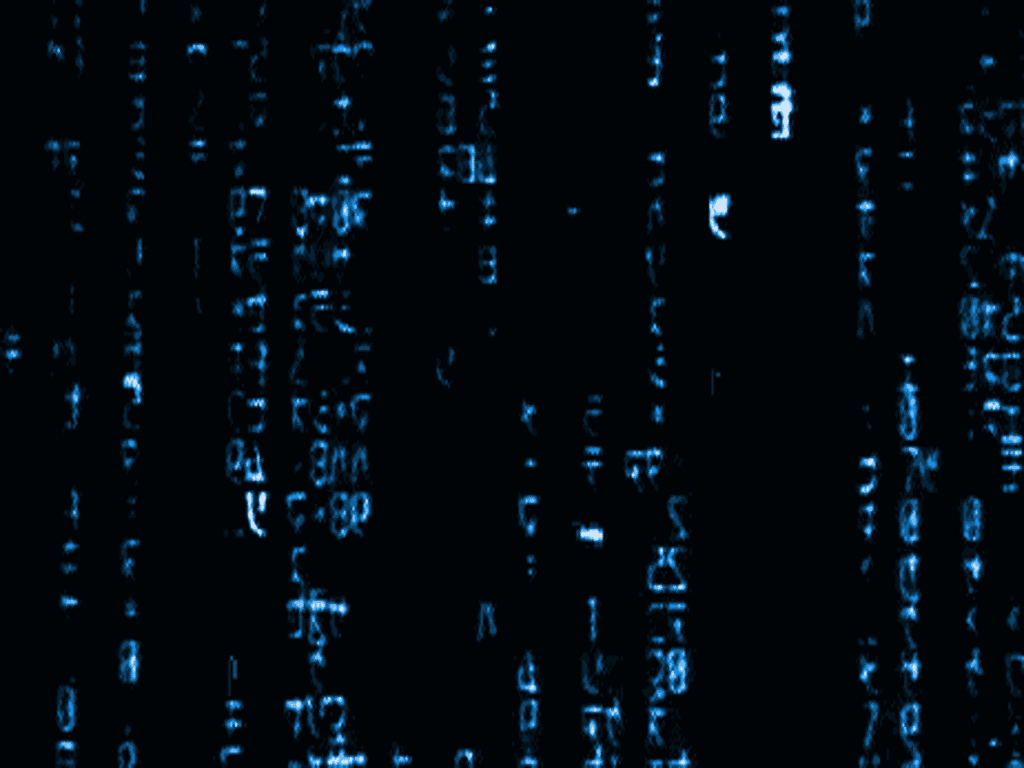





The video was brief and to the point. Easy to understand and follow thru the process. The presenter,Mike Guminski, started out with a short overview example of all the top search engines and why it is prudent to use Facebook to increase traffic to a Word Press Blog. MG followed with simple and quick way to complete the instillation of the plug-in. He ends by showing an example of how the procedure works after the addition of the plug-in. Everyone let’s go and get some more traffic.
Many thanks Michael, i found this post just as i was thinking about asking Joel how he does it.
Perfect timing.
Not a problem Anthony. I hope it helped you 🙂
Right on-this hleepd me sort things right out.
Glad I could help 🙂
I seem to be having a heck of a lot of trouble getting anything to show besides the “like” box, is there any chance you could take a look or suggest any reasons why? I seem to have been over and over the same stuff and just can’t figure it out! XID should be fine, app id and app secret are all in place, etc, but no comments showing at all :\. Thanks!
Without looking at it myself it’s hard to tell. I have had problems myself from site to site. Sometimes it’s as simple as another plugin causing problems sometimes it’s just a simple plugin configuration on the fb comments plugin it self. If you are still having the problem contact me thru my email address and I will help you out farther. Thanks 🙂