FREE EXCLUSIVE 251 SITE PING LIST FOR WORDPRESS
Your Exclusive 251 Website Ping List In P.D.F. Format is available at the bottom of this post.
To save to your computer right click and save as to wherever you want to store it. Enjoy 🙂
Above is a video showing you how to use my exclusive 251 website ping list for your own use in your WordPress blogs.
This is the actual ping list that I use with my own personal websites. Whether the websites are original content sites or auto blogging sites I use this exact same ping list that you can download and use for yourself in the link below this post.
First let me tell you why I have created my own ping list. Before I do you can always check these facts out for yourself by clicking on the links to the sites that I am referring to.
If you are using Pingoat their service only offers you 50 websites to ping.
If you use a service like Pingler to ping your sites you are limited to their list of 79 ping sites. Unless you insert your own ping list in which case even then they only allow you to use up to 100 sites for them to ping at one time.
Ping-O-Matic only allows you to ping 25 sites.
These are the most commonly used services today that people use to ping there sites with. Yes there are many more out there but I don’t think we need to go thru them all.
By now you realize the limitations with using these services. Not to mention that some of these services ping the exact same sites.
By using word press and inserting my ping list into your Update Services section you can simply copy and paste this new list into the field and then all there is for you to do is hit the save button and your done.
To get to your Update Services section in WordPress first go and open up your settings tab then click on writing. After that just scroll down the page until you see the Update Services section. From there you will see the box to insert the new ping list. Then as I stated before just hit the save changes button and you are good to go.
Now from this point forward every time you make a new post there will be a ping sent to the 251 sites.
Personal Note: I feel extremely fortunate to be able to share this with other people online trying to succeed. Please feel free to share the P.D.F. report below with anyone you wish. This P.D.F. document is a locked document so unfortunately you will have to copy this list manually into notepad or where ever you wish to copy it to. You only have to do this once. Just make sure you save your document you copied it too. Trust me you don’t want to have to re-type this list twice. On that note here is your 251 site ping list link below:
>>>>FREE Exclusive WordPress Ping List<<<<
To Your Success,
Michael J. Guminski
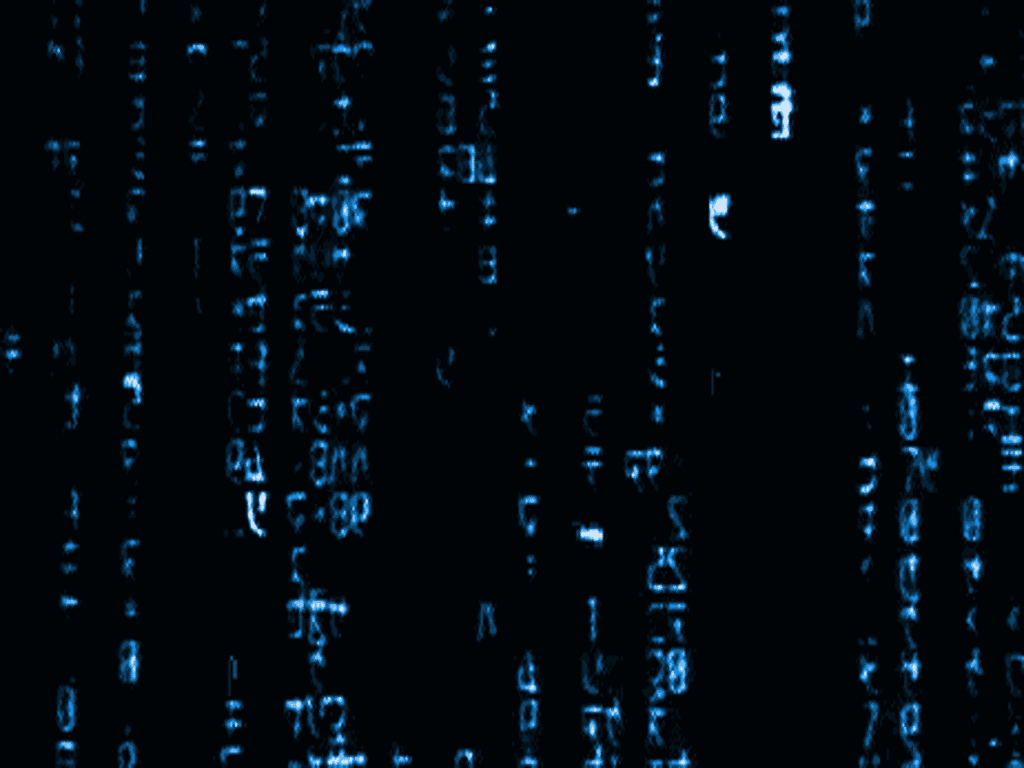


How To Add Facebook Comments To WordPress
How To Add Facebook Comments To WordPress
A Complete Walk thru Video On How To Add Facebook Comments Plugin To WordPress Video Is At The Bottom Of This Post..
The only 2 other competing websites for traffic are YouTube and Yahoo (again depending on what day you check the Alexa rating depends on who is 3rd and 4th in website traffic.
Okay enough said about statistics. What does this mean for you? Well if your not using Facebook yet for anything other than posting your status that you are going out to Walmart now or letting people know that you like a video or picture that they had posted then your missing out on the enormous impact that Facebook could have on your Internet Marketing efforts.
Do you know what the #1 reason is people just like yourself haven’t integrated the power of using Facebook’s viral tools (comments and like buttons) to their own websites and/or blogs yet is? The #1 reason given is that it’s too difficult to do.
Well, I’m going to show you here that it’s not difficult at all. If you can login to your WordPress dashboard then you can do this. It’s extremely easy as I will demonstrate in the video below. But before I show you I will describe here in detail just how easy it is.
There is a Facebook Comments plugin out that is already made for WordPress. It only takes a couple of minutes to install the whole process. The WordPress Facebook Comments plugin will place itself above the default WordPress Comments section of you blog or site.
The best part about it all is when a Facebook user adds a comment using the plugin the comment made will also appear on his or her Facebook wall. Plus when this is done it will also post a link back to your website or the blog post. This can easily become viral when their friends see the comment left and have to come check out what they are commenting about. Ahh FREE TRAFFIC. Free viral traffic at that. It just doesn’t get any better than this.
Here is the easy step walk through on how to install this Viral Facebook Comments plugin….
1.) Go ahead and login to your WordPress Blog or Website, then go ahead and click on your Plugins section. Now hit the Add New button. After you have done this go to the search box and type in (Facebook Comments for WorPress) then click on the Search Plugins button. Now when you see it appear click the install link and then (Activate) to turn your Plugin on.
2.) Make sure you are already logged into your Facebook account and then go ahead and click this following link: http://www.Facebook.com/developers/ . Now go ahead and click on the accept button.
3.) Once you have done that you should now be at a page that has a button on the top that says “+ Set Up New Application”. Go ahead and click that button. It should look the same as below:
4.) Okay now enter a “Application Name” (the url of your website or the name of your website) and then click on the “agree” for the Facebook Terms. As also seen below:
5.) After you have agreed to the Facebook terms hit the “Create Application” button.
6.) Now that you have done that you should be directed to a page that will ask you for a description and some other stuff. There is NO need to add anything to this page, just scroll down the page and click on the save button.
7.) Your almost finished. The hardest part is already done (If you can say this is hard). You should now see a page that lists the information about the app you just created. There are only 3 things left for you to do. Look for your “Application ID” (as seen below). Once you have located it just highlight and copy the number.
8.) Now what do you say we get this finished now? Go back to your WordPress Dashboard and scroll down the page to the Settings tab. In the setting tab click on “Facebook Comments”. Like seen below:
9.) Once your there simply paste your “Facebook Application Id” number you copied and paste it into the first text box. There is no need to change any of the other settings on this page unless you want to. Click on the save button at the bottom of the page and that’s it. Your done. Congratulations on installing your Facebook Comments Plugin on your website or blog.
Here is a video I made and put up on YouTube. If your like me you would rather see it done than read about it lol…
How To Install A Facebook Comments Plugin For WordPress
Go ahead feel free to try it out for yourself by putting a comment in the Facebook Comments section below, try out the like button too.
To Your Success,
Mike Guminski
Comments (7)